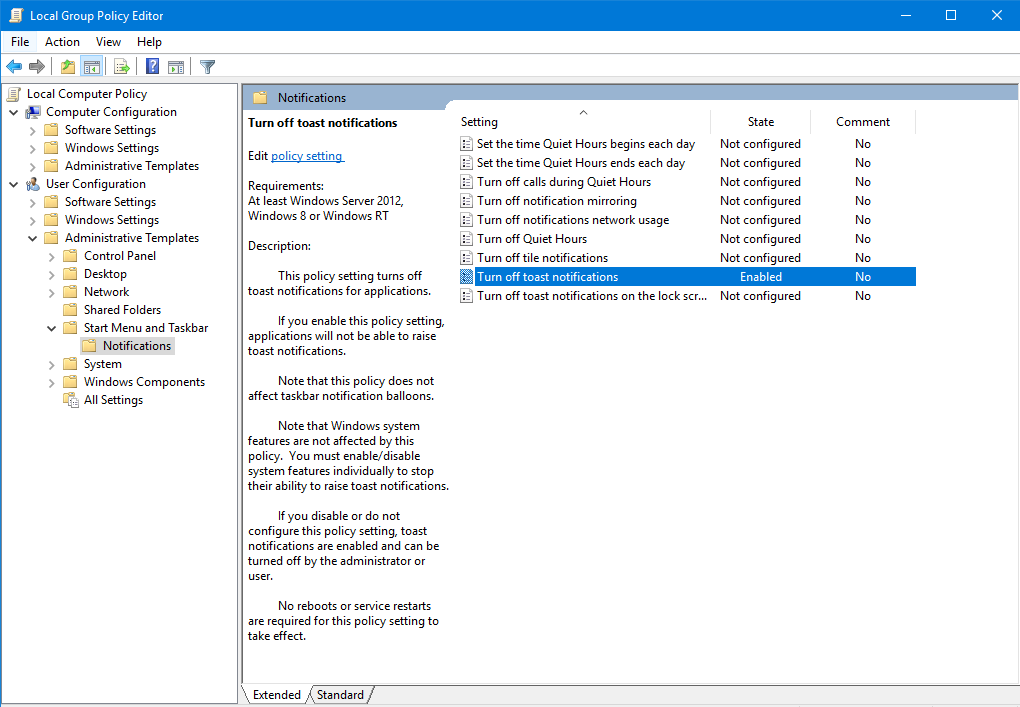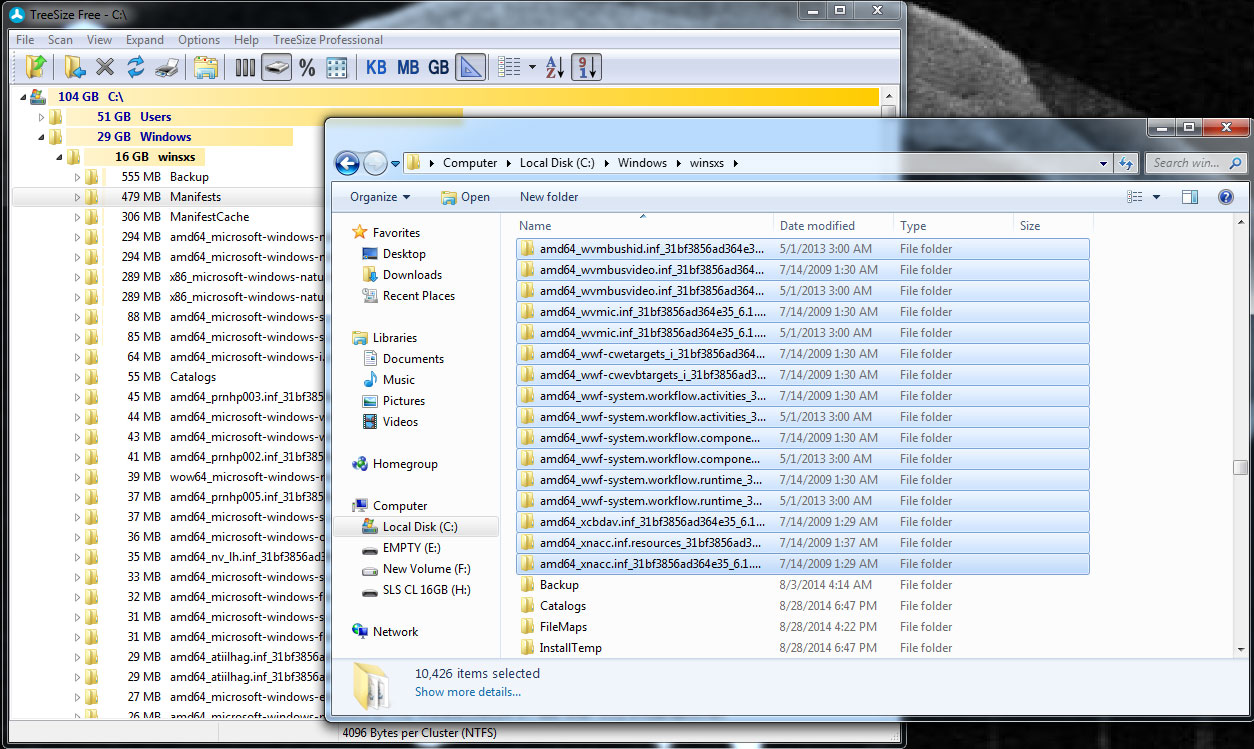หน้าต่างแจ้งเตือน (Windows Notification) จะโผล่ออกมาเตือนอยู่ตลอดเวลา บางท่านอาจรู้สึกรำคาญ
แนะนำให้ปิดอัพเดตอัตโนมัติด้วย
https://www.guimee.com/adblog/641/ปิด-windows-10-11-อัพเดตอัตโนมัติ-ดีที่สุด/
ขั้นตอนปิดมีดังนี้
1. กดปุ่ม Windows + R > พิมพ์ gpedit.msc
2. ปิด Toast notifications:
User Configuration > Administrative Template > Start Menu and Taskbar > Notifications > ดับเบิ้ลคลิก Turn off Toast notifications > เลือกเป็น Enable ก็เป็นเรียบร้อย
3. ปิด Windows Security Notifications:
Computer Configuration > Administrative Templates > Windows Components > Windows Security > Notifications
หมายเหตุ: การปิดด้วยวิธีนี้ต้องเป็น Windows 10 และ 11 Pro เท่านั้น
แสดงตัวอย่างวิธีปิดแจ้งเตือน 1
User Configuration > Administrative Template > Start Menu and Taskbar > Notifications > ดับเบิ้ลคลิก Turn off Toast notifications > เลือกเป็น Enable
แสดงตัวอย่างวิธีปิดแจ้งเตือน 2

ปิด Security Notification จะแจ้งเตือนเกี่ยวกับฐานข้อมูลป้องกันไวรัสหมดอายุ
Computer Configuration > Administrative Templates > Windows Components > Windows Security > Notifications > Hide all notifications
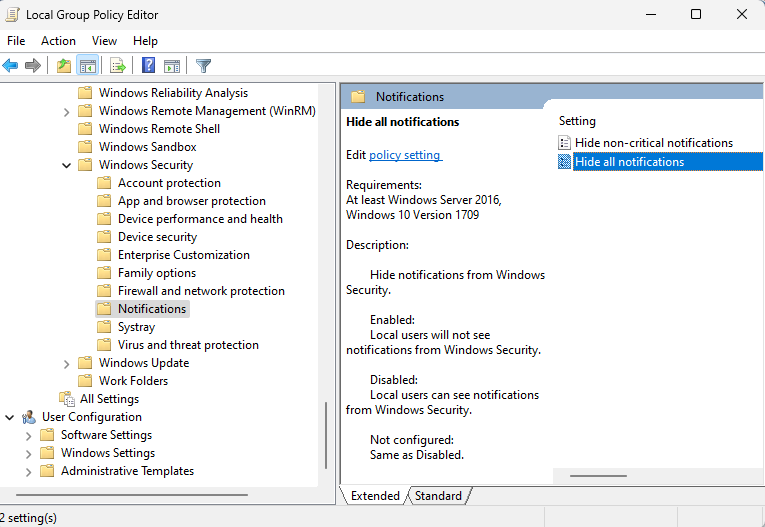
ที่มา: https://www.elevenforum.com/t/enable-or-disable-all-windows-security-notifications-in-windows-11.13321/
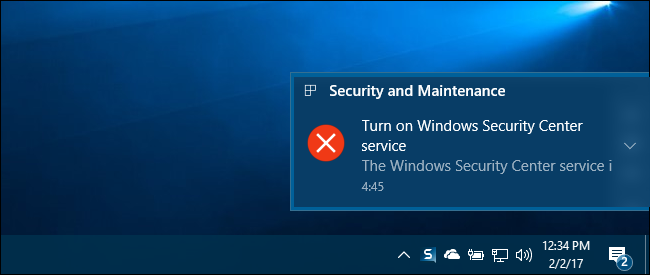
ปิด Action Center จะเป็นศูนย์รวมแสดงการแจ้งเตือน
User Configuration > Administrative Template > Start Menu and Taskbar > Remove Notifications and Action Center

แนะนำสำหรับ Windows Pro แก้ใน Registry ด้วย
HKEY_CURRENT_USER\Software\Microsoft\Windows\CurrentVersion\Explorer\Advanced > Create DWORD EnableBalloonTips = 0
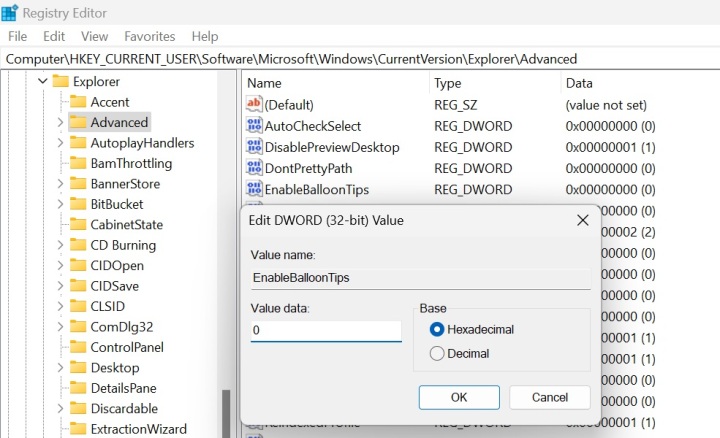

 เพิ่มบทความใหม่
เพิ่มบทความใหม่