เครื่องมือที่ต้องใช้ทำเว็บด้วย Bootstrap เพื่อให้ทำงานได้อย่างรวดเร็ว
กำหนดวันที่เริ่มต้นของ Boostrap 4 DatePicker
$(".DateRightTranfer, .DateComReceiver").datepicker({
format: "dd/mm/yyyy",
autoclose: true,
startDate: "+1d",
});

การทำเมนู Dropdown สำหรับ Bootstrap 4
.dropdown:hover .dropdown-menu {
display: block;
margin-top: 0; /*remove the gap so it doesn-t close*/
}

การทำตัวแจ้งเตือน Notify ของ Bootstrap
วิธีใช้: showNotify(["success", "warning", "danger"], [หัวข้อ], [รายละเอียด ถ้ามี])
function showNotify(textType = "success", textTitle = "", textMessage = "") {
$.notify(
{
title: textTitle,
message: textMessage,
},
{
type: textType,
allow_dismiss: true,
delay: 500,
animate: {
enter: "animated fadeInDown",
exit: "animated fadeOutUp",
},
onShow: function () {
this.css({ width: "auto", height: "auto" });
},
}
);
}

การแสดงป็อปอัพ (Popover) ขณะ Mouse เลื่อนไปหาปุ่ม

Bootstrap 4 ให้เพิ่ม Bundle Source:
bootstrap.bundle.min.js1. แท็กและใส่ข้อความที่ต้องการแสดง
data-toggle="popover" data-content="[ข้อความที่ต้องการให้แสดง]"
2. ใส่แท็กไว้ใน Document Ready
$('[data-toggle="popover"]').popover();
3. ตัวเลือกเพิ่มเติม
3.1 โชว์ป็อปอัพขณะเม้าท์เลื่อนไปหาใชแท็ก
data-trigger="hover"
3.2 โชว์ป็อปอัพไว้ด้านบน
data-placement="top"
4. หากต้องการให้แสดงป็อปอัพเลยทันที
$("#popover").popover({ trigger: "hover" });
ทำ checkbox ให้ดูสวยงาม (ฺBoostrap Custom Checkbox)
div class="custom-control custom-checkbox custom-control-inline" input type="checkbox" class="custom-control-input form-check-input" label class="custom-control-label" ตัวเลือก 1

ทำงานหลังจากปิด เปิด Bootrap Modal แล้วสามารถ run Javascript คำสั่งต่อไปได้
//on show
$("#myModal").on("shown.bs.modal", function () {
// do something…
});
//on hide
$("#myModal").on("hidden.bs.modal", function () {
// do something…
});

Boostrap DatePicker กำหนดวันที่เริ่มต้นและวันที่สิ้นสุดแบบเรียงวัน มีข้อดีคือจะไฮไลด์ช่วงวันที่ให้ทราบ
ดาวโหลด Plug-in: https://eternicode.github.io/bootstrap-datepicker/

$(".input-daterange").datepicker({
format: "dd/mm/yyyy",
language: "th",
todayBtn: "linked",
autoclose: true,
});
Boostrap DatePicker กำหนดวันที่เริ่มต้นและวันที่สิ้นสุด(ตามเหตุการ changeDate คือขณะผู้ใช้คลิกเปลี่ยนวันที่)

$("#startdate")
.datepicker({
format: "dd/mm/yyyy",
language: "th",
todayBtn: "linked",
autoclose: true,
})
.on("changeDate", function (selected) {
var minDate = new Date(selected.date.valueOf());
$("#enddate").datepicker("setStartDate", minDate);
});
$("#enddate")
.datepicker({
format: "dd/mm/yyyy",
language: "th",
})
.on("changeDate", function (selected) {
var maxDate = new Date(selected.date.valueOf());
$("#startdate").datepicker("setEndDate", maxDate);
});
แก้ปัญหา Boostrap DateTimePicker ไอคอนลูกศรไม่แสดง ให้เราแทนที่ด้วยไอคอนฟรี จาก Fontawesome 4.7
ดาวโหลด Plug-in: https://getdatepicker.com/4/Installing/

let val_minDate = new Date(); val_minDate.setDate(val_minDate.getDate() - 1); $("#input-DateVisit").datetimepicker({ format: "DD/MM/YYYY", minDate: val_minDate, useCurrent: true, icons: { time: "fa fa-clock-o", date: "fa fa-calendar", up: "fa fa-chevron-up", down: "fa fa-chevron-down", previous: "fa fa-chevron-left", next: "fa fa-chevron-right", today: "fa fa-calendar-check-o", clear: "fa fa-trash-o", close: "fa fa-times-circle", }, });
การรับค่าเมื่อผู้ใช้เปลี่ยนวันที่
$("#deal-input-DateCreate").on("dp.change", function (e) { let valDateCreate = e.date.format("DD/MM/YYYY"); console.log("objInput =>", valDateCreate); });
สลับสี List Group

ul.list-group.list-group-striped li:nth-of-type(odd){
background: #E5E5E5;
}
ul.list-group.list-group-striped li:nth-of-type(even){
background: white;
}
ul.list-group.list-group-hover li:hover{
background: #FFFDDA;
}
ทำ Custom Select ให้สวยงาม ด้วย Bootstrap 4

ส่วนของ Style มีดังนี้
.border-red {
border: 1px solid #FF0000;
}
/*the container must be positioned relative:*/
.custom-select {
position: relative;
font-family: Tahoma, "sans-serif", Arial;
padding: initial;
}
.custom-select {
display: inline-block;
width: 100%;
height: auto;
padding: initial;
font-size: 1rem;
font-weight: 400;
line-height: 1.5;
color: #495057;
vertical-align: middle;
background: #fff url("data:image/svg+xml,%3csvg xmlns='http://www.w3.org/2000/svg' width='4' height='5' viewBox='0 0 4 5'%3e%3cpath fill='%23343a40' d='M2 0L0 2h4zm0 5L0 3h4z'/%3e%3c/svg%3e) no-repeat right .75rem center/8px 10px");
border: initial;
border-radius: .25rem;
-webkit-appearance: none;
-moz-appearance: none;
appearance: none;
}
.custom-select select {
display: none; /*hide original SELECT element:*/
}
/*style the arrow inside the select element:*/
.custom-select .select-selected:after {
position: absolute;
content: "";
top: 14px;
right: 10px;
width: 0;
height: 0;
border: 6px solid transparent;
border-color: #f00 transparent transparent transparent
}
/*point the arrow upwards when the select box is open (active):*/
.custom-select .select-selected.select-arrow-active:after {
border-color: transparent transparent #f00 transparent;
top: 7px;
}
.custom-select .select-selected.select-arrow-active {
border: 1px solid #FF0000;
}
/*style the items (options), including the selected item:*/
.custom-select .select-items div {
color: #333333;
padding: 8px 16px;
cursor: pointer;
user-select: none;
border: 1px solid #e2e2e2;
-webkit-box-shadow: 1px -1px 4px 0px rgba(0,0,0,0.07);
-moz-box-shadow: 1px -1px 4px 0px rgba(0,0,0,0.07);
box-shadow: 1px -1px 4px 0px rgb(0,0,0,0.07);
}
.custom-select .select-selected {
color: #333333;
padding: 8px 16px;
cursor: pointer;
user-select: none;
background-color: white;
border-radius: 5px;
border: 1px solid #FF0000;
font-size: 0.85em;
}
/*style items (options):*/
.custom-select .select-items {
position: absolute;
background-color: white;
top: 100%;
left: 0;
right: 0;
z-index: 99;
font-size: 0.85em;
}
/*hide the items when the select box is closed:*/
.custom-select .select-hide {
display: none;
}
.custom-select .select-items div:hover, .same-as-selected {
background-color: rgba(0, 0, 0, 0.1);
}
.custom-select .select-box-shadow {
-webkit-box-shadow: 10px 10px 5px -7px rgba(0,0,0,0.45);
-moz-box-shadow: 10px 10px 5px -7px rgba(0,0,0,0.45);
box-shadow: 10px 10px 5px -7px rgba(0,0,0,0.45);
}
ส่วนของ Javascript มีดังนี้
var x, i, j, l, ll, selElmnt, a, b, c;
/*look for any elements with the class "custom-select":*/
x = document.getElementsByClassName("custom-select");
l = x.length;
for (i = 0; i < l; i++) {
selElmnt = x[ i ].getElementsByTagName("select")[0];
ll = selElmnt.length;
/*for each element, create a new DIV that will act as the selected item:*/
a = document.createElement("DIV");
a.setAttribute("class", "select-selected");
a.innerHTML = selElmnt.options[selElmnt.selectedIndex].innerHTML;
x[ i ].appendChild(a);
/*for each element, create a new DIV that will contain the option list:*/
b = document.createElement("DIV");
b.setAttribute("class", "select-items select-hide");
for (j = 1; j < ll; j++) {
/*for each option in the original select element,
create a new DIV that will act as an option item:*/
c = document.createElement("DIV");
c.innerHTML = selElmnt.options[j].innerHTML;
c.addEventListener("click", function(e) {
/*when an item is clicked, update the original select box,
and the selected item:*/
var y, i, k, s, h, sl, yl;
s = this.parentNode.parentNode.getElementsByTagName("select")[0];
sl = s.length;
h = this.parentNode.previousSibling;
for (i = 0; i < sl; i++) {
if (s.options[ i ].innerHTML == this.innerHTML) {
s.selectedIndex = i;
h.innerHTML = this.innerHTML;
y = this.parentNode.getElementsByClassName("same-as-selected");
yl = y.length;
for (k = 0; k < yl; k++) {
y[k].removeAttribute("class");
}
this.setAttribute("class", "same-as-selected");
break;
}
}
h.click();
});
b.appendChild(c);
}
x[ i ].appendChild(b);
a.addEventListener("click", function(e) {
/*when the select box is clicked, close any other select boxes,
and open/close the current select box:*/
e.stopPropagation();
closeAllSelect(this);
this.nextSibling.classList.toggle("select-hide");
this.classList.toggle("select-arrow-active");
});
}
function closeAllSelect(elmnt) {
/*a function that will close all select boxes in the document,
except the current select box:*/
var x, y, i, xl, yl, arrNo = [];
x = document.getElementsByClassName("select-items");
y = document.getElementsByClassName("select-selected");
xl = x.length;
yl = y.length;
for (i = 0; i < yl; i++) {
if (elmnt == y[ i ]) {
arrNo.push(i)
} else {
y[ i ].classList.remove("select-arrow-active");
}
}
for (i = 0; i < xl; i++) {
if (arrNo.indexOf(i)) {
x[ i ].classList.add("select-hide");
}
}
}
function setCustomSelectVal( id, val) {
let $this = $("#"+id);
//set
$this.val(val);
//get
let $selected = $( "#"+id+' [value="'+val+'"]' );
//get
let textLabel = $selected.text();
//show text
let $parentDiv = $this.closest("div.custom-select");
$parentDiv.find("div.select-selected").text(textLabel);
//set active
$.each($parentDiv.find("div.select-items div"), function( index, value ) {
let $this = $(this);
let text = $this.text();
if( text==textLabel ){
$this
.removeClass( "same-as-selected" )
.addClass( "same-as-selected" )
;
return false;
}
});
}//func
/*if the user clicks anywhere outside the select box,
then close all select boxes:*/
document.addEventListener("click", closeAllSelect);
ทำ Big Radio and Checkbox ให้มีขนาดใหญ่และสวยงามได้ทันที ด้วย Bootstrap 4
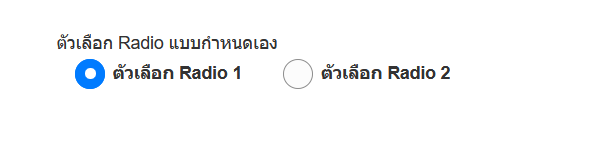
.custom-radio .custom-control-label::before {
/* Radio=50, Checkbox=0 */
border-radius: 50%;
}
/*Big Radio*/
.custom-control-label::after {
position: absolute;
top: .25rem;
left: 0;
display: block;
width: 24px;
height: 24px;
content: "";
background-repeat: no-repeat;
background-position: center center;
background-size: 50% 50%;
}
.custom-control-label::before {
position: absolute;
top: .25rem;
left: 0;
display: block;
width: 24px;
height: 24px;
pointer-events: none;
content: "";
-webkit-user-select: none;
-moz-user-select: none;
-ms-user-select: none;
user-select: none;
background-color: #fcfcfc;
border: 1px solid #8d8d8d;
}
Bootstrap Notify ขึ้นป็อปอัพแจ้งผู้ใช้ทราบเมื่อโปรแกรมทำงานเสร็จแล้ว
http://bootstrap-notify.remabledesigns.com/
// แสดงข้อความ $.notify('ข้อความ เสร็จแล้ว', { type: 'success', allow_dismiss: true, showProgressbar: false }); // แสดงข้อความ 3 วินาทีแล้วปิดอัตโนมัติ setTimeout(function () { $.notifyClose(); }, 3000);
ตัวอย่าง Bootstrap Notify

Bootstrap Tour แนะนำเครื่องมือต่าง ๆ บนเว็บให้ผู้ใช้ทราบ
http://www.sonisatima.org/analyst/assets/bower_components/bootstrap-tour/docs/index.html
ตัวอย่าง Bootstrap Tour
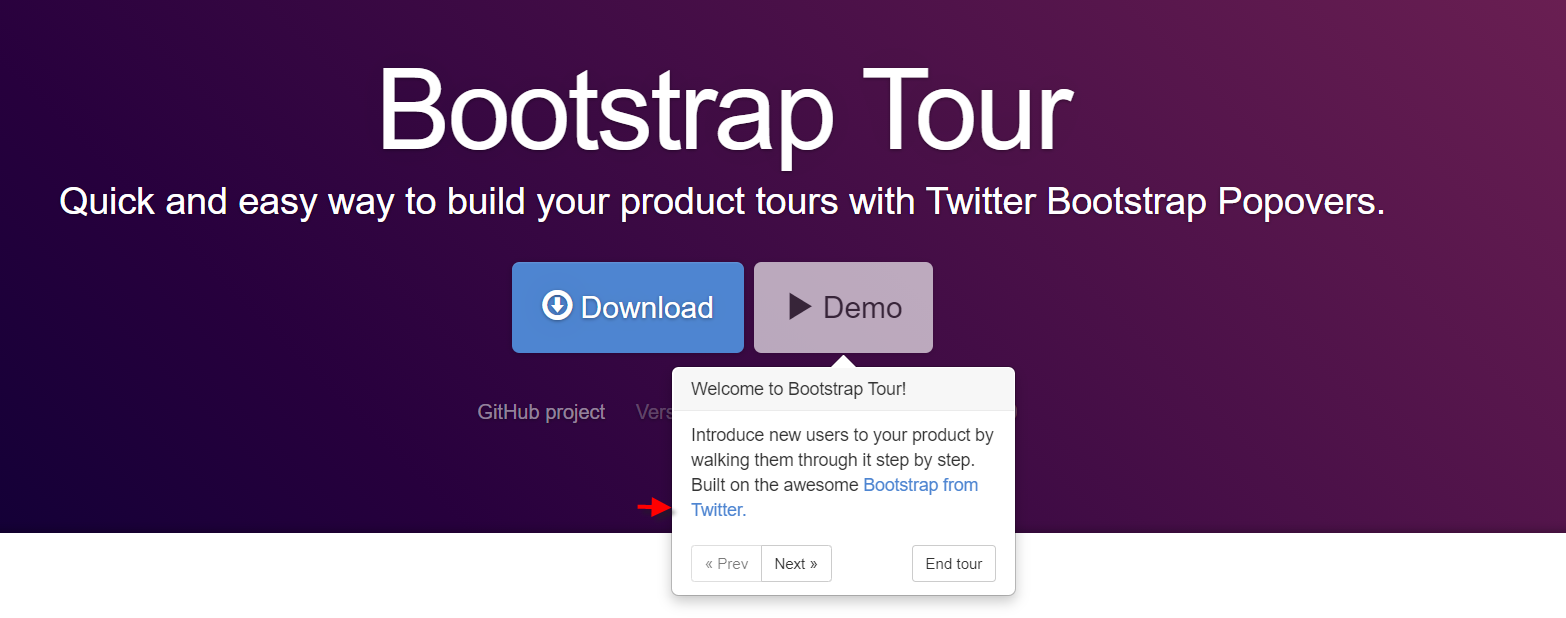
Bootstrap 4 จัดรูปแบบเมนูสำเร็จรูปยอดนิยม
แนะนำเว็บแรกจากเว็บ w3schools เช่น สไลด์รูปภาพ เมนู ปุ่ม
เว็บสอง tutorialrepublic เป็น Snippets สำเร็จรูปพร้อมใช้
ตัวอย่าง Bootstrap Snippets

Bootstrap Select Picker เสริมความสามารถให้ Select Box มีช่องค้นหา
== เลือกหลายรายการ
$('#myselect').selectpicker(); $('#myselect').selectpicker('val', [1,3,4]);
โหลดอัตโนมัติด้วย class พร้อมช่องค้นหา
select class="selectpicker" data-live-search="true"ตัวอย่าง
== รับค่าตอนผู้ใช้เลือก
$('#selectpicker').selectpicker({ liveSearch: true, maxOptions: 1 }) .on('change', function(e){ //ใช้ได้ทั้ง 3 อย่าง console.log( this.value, this.options[this.selectedIndex].value, $(this).find("option:selected").val() ); }) ;ปรับ Boostrap-Select ให้ดูสวยงาม
.bootstrap-select > .dropdown-toggle.bs-placeholder, .bootstrap-select > .dropdown-toggle.bs-placeholder:active, .bootstrap-select > .dropdown-toggle.bs-placeholder:focus, .bootstrap-select > .dropdown-toggle.bs-placeholder:hover { color: #515151; background-color: #e3e9ee; border-color: #d3d9df; -webkit-box-shadow: 10px 10px 5px -7px rgba(0,0,0,0.45); -moz-box-shadow: 10px 10px 5px -7px rgba(0,0,0,0.45); box-shadow: 7px 7px 5px -7px rgba(0,0,0,0.45); font-weight: 500; } .bootstrap-select > .dropdown-toggle { color: #515151; background-color: #e3e9ee; border-color: #d3d9df; -webkit-box-shadow: 10px 10px 5px -7px rgba(0,0,0,0.45); -moz-box-shadow: 10px 10px 5px -7px rgba(0,0,0,0.45); box-shadow: 7px 7px 5px -7px rgba(0,0,0,0.45); } .bootstrap-select .dropdown-toggle .filter-option { padding: 3px; } .bootstrap-select > .dropdown-toggle.bs-placeholder, .bootstrap-select > .dropdown-toggle.bs-placeholder:active, .bootstrap-select > .dropdown-toggle.bs-placeholder:focus, .bootstrap-select > .dropdown-toggle.bs-placeholder:hover { color: #999; border: 1px solid #d5d5d5; }


กำหนดความกว้าง เช่น 500px
.bootstrap-select { max-width: 500px; } .bootstrap-select .dropdown-toggle { background-color: #e7e7e7; } .bootstrap-select .dropdown-menu { max-width: 500px; overflow: hidden; } .bootstrap-select .btn { padding: 10px 10px; }
== javascript ให้ selectpicker อัพเดตข้อมูล
$("#selectpicker").selectpicker('refresh');
== แก้ปัญหา Boostrap Selectpicker เมนูถูกทับ
1. ครอบด้วย class: input-group < div class="input-group first">< select id="selectpicker" data-live-search="true">< option> 2. กำหนด z-index ดังนี้ .input-group.first { z-index: 10; }
อ่านเพิ่มเติม: https://developer.snapappointments.com/bootstrap-select/
ตัวอย่าง




