เพื่อไม่ให้มีหน้าจอ Visual Studio Just-In-Time Debugger เด้งขึ้นมารบกวน
หลังจากเราติดตั้ง Visual Studio จะถูกตั้งค่าให้ Debug ทุกโปรแกรมบน Windows หากพบผิดปกติก็จะแสดงหน้าจอดีบัก หากต้องการปิดสามารถทำได้ดังนี้
ปิดใช้งานการดีบัก Just-In-Time ในโปรแกรม Visual Studio
1. เมนู Tools หรือ Debug เลือก Options > Debugging > Just-In-Time
2. ในกล่องตัวเลือก Enable Just-In-Time debugging for these types of code > ติ๊กเครื่องหมายถูกออกจากตัวเลือก Managed, Native, หรือ Script
ปิดใช้งานการดีบัก Just-In-Time ในรีจิสทรีของ Windows เพื่อไม่ให้ Windows ตรวจจับการ Debug ต้องลบค่าในรีจิสทรีออกด้วย
หากคุณใช้ Windows 64bit ให้ลบ 2 ส่วนตามตัวอย่างด้านล่างนี้
-
บนเมนู Windows Start เปิด Registry Editor (regedit.exe).
-
In the Registry Editor window, locate and delete the following registry entries if they exist:
-
HKEY_LOCAL_MACHINE\SOFTWARE\Wow6432Node\Microsoft\.NETFramework\DbgManagedDebugger
-
HKEY_LOCAL_MACHINE\SOFTWARE\Wow6432Node\Microsoft\Windows NT\CurrentVersion\AeDebug\Debugger
-
ลบส่วนของ Windows 32Bit ด้วย:
-
HKEY_LOCAL_MACHINE\SOFTWARE\Microsoft\.NETFramework\DbgManagedDebugger
-
HKEY_LOCAL_MACHINE\SOFTWARE\Microsoft\Windows NT\CurrentVersion\AeDebug\Debugger
Make sure not to delete or change any other registry keys.
-
-
Close the Registry Editor window.
ปิด Just-In-Time ในโปรแกรม Visual Studio
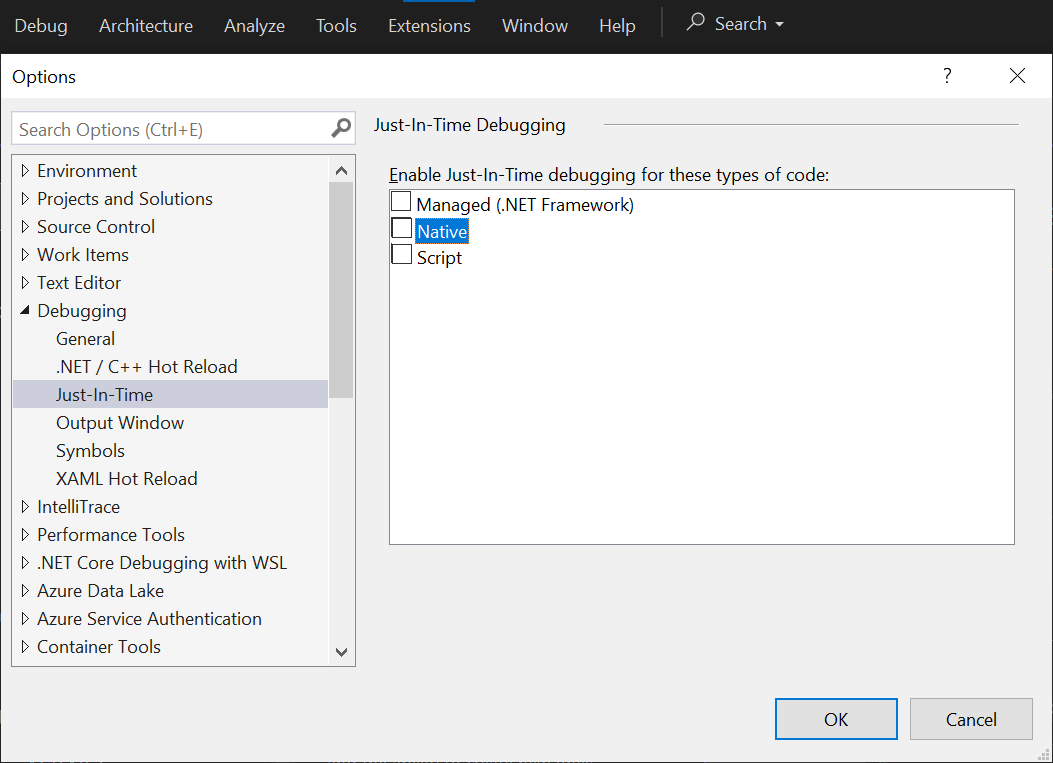
ลบ Just-In-Time ในรีจิสทรีของ Windows
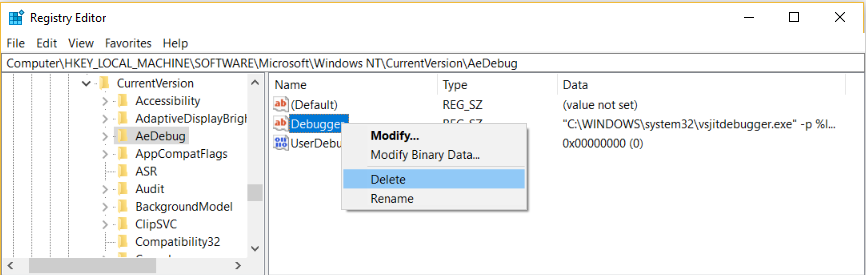
หากไม่ลบจะมีหน้าจอตรวจจับ Debug เด้งบ่อย ๆ
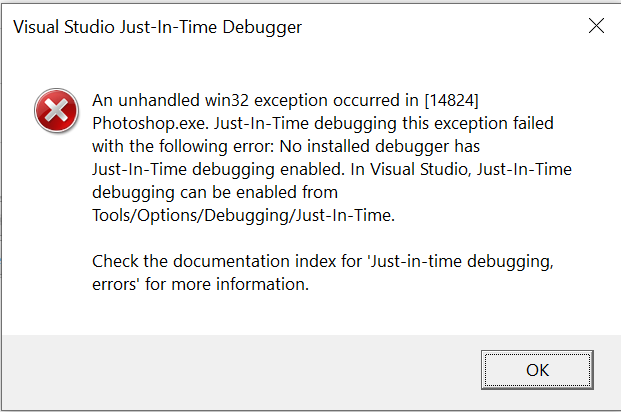
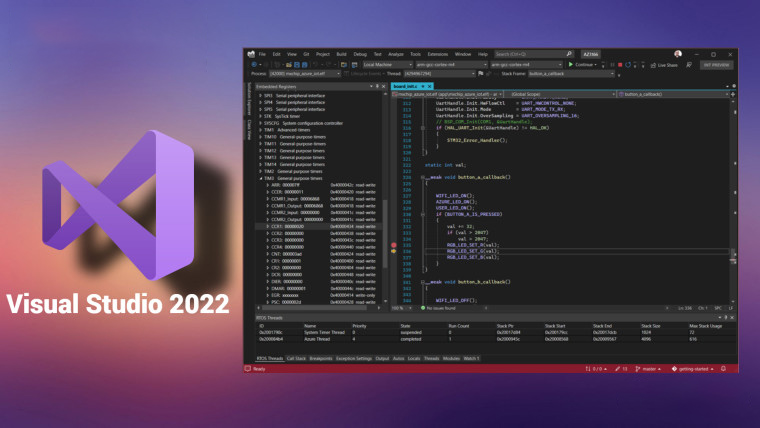
อ้างอิงลิงค์:
https://learn.microsoft.com/en-us/visualstudio/debugger/debug-using-the-just-in-time-debugger?view=vs-2022


