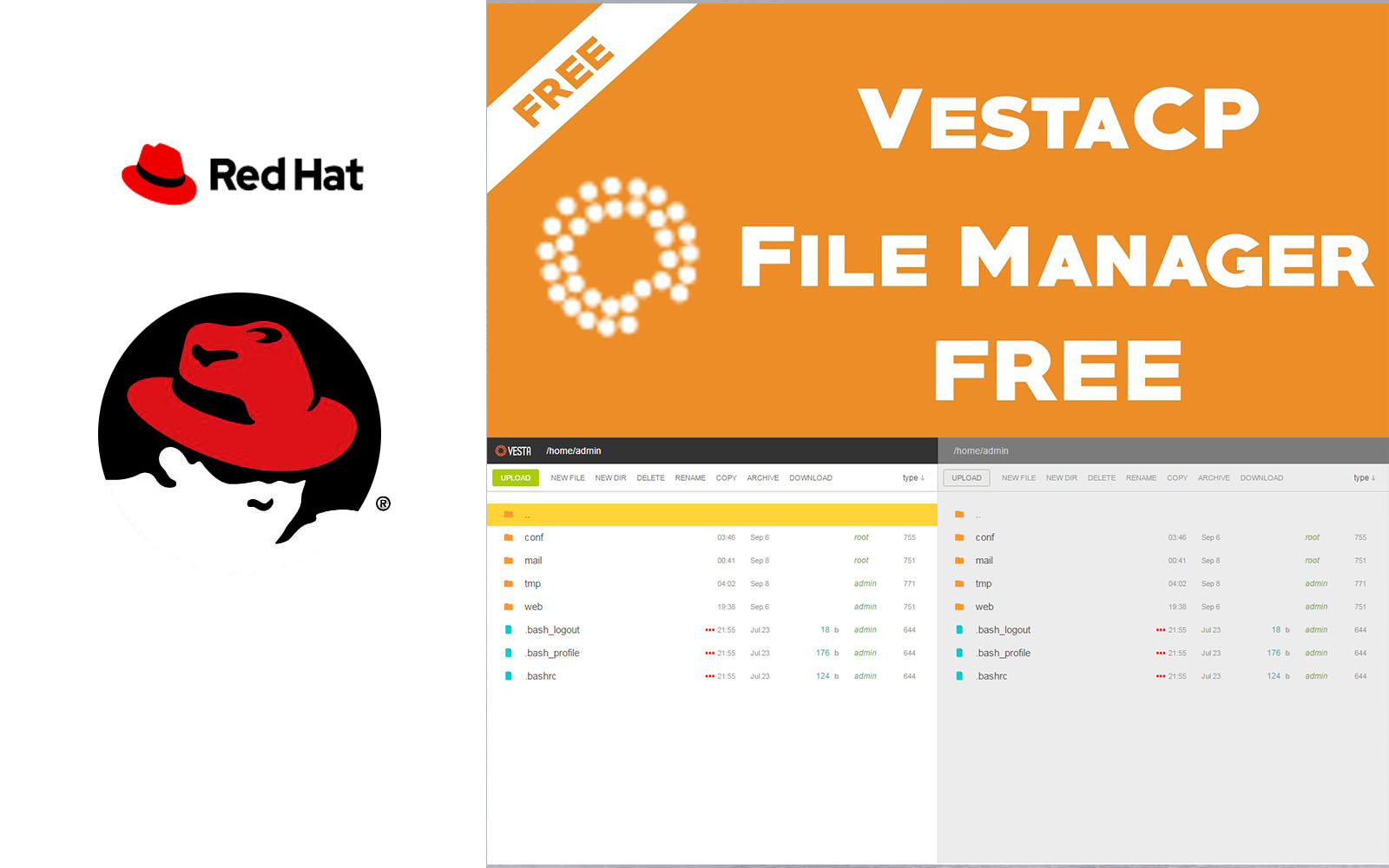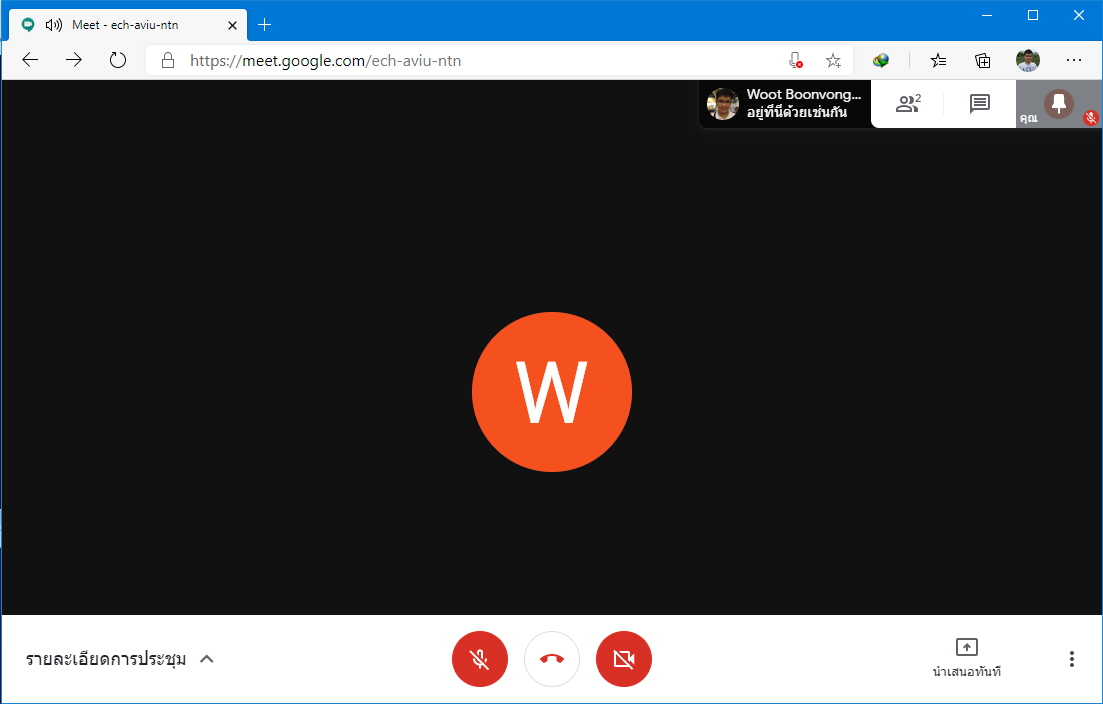jQuery คำสั่งที่ใช่บ่อย ช่วยให้ทำงานเร็วขึ้น โดยก็อปโค๊ดด้านล่างไปใช้ได้เลย
jQuery Framwork ช่วยทำแผนที่ SVG
คุณสามารถทำไฟล์ SVG มาปรับให้เป็นแผนที่แบบแบ่งโซนได้เช่นแสดงเขตต่าง ๆ ในกรุงเทพมหานคร
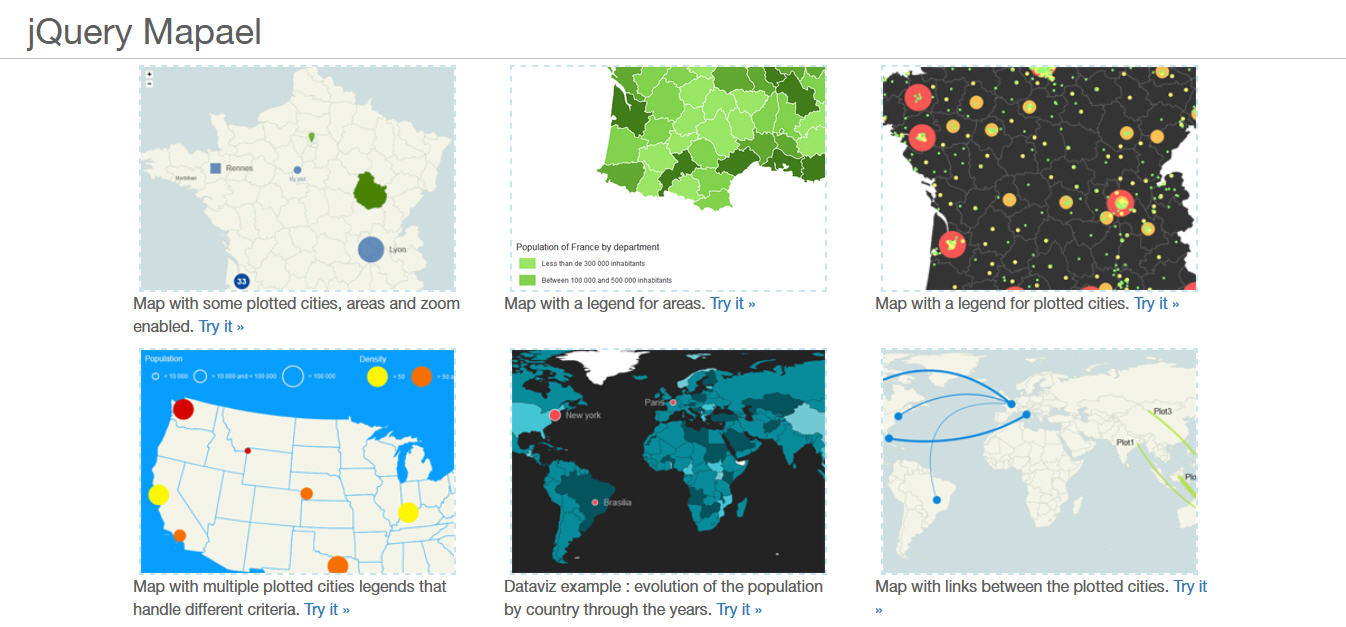
Simple Ajax Uploader
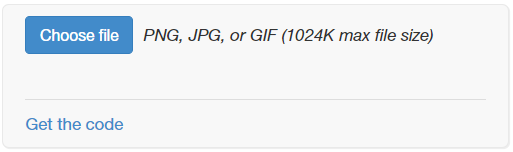
Download on Github:
https://github.com/LPology/Simple-Ajax-Uploader
Javascript API Reference:
https://www.lpology.com/code/ajaxuploader/docs.php
แปลงข้อความเป็นตัวเลข
ดาวโหลดฟรี: https://github.com/adamwdraper/Numeral-js
numeral($("#id").val()).value();
หรือใช้ฟังค์ชั่น
function getNumberal(number = "") {
return numeral(number).value();
}
ฟอร์แมตตัวเลขให้มีคอมม่าขั้น
function numberFormat( price="", num=2 ){
let val_price = parseFloat(price);
if( isNaN(val_price) || val_price==0 )return false;
return $.number( val_price, num );
}
ย่อตัวเลขราคา หลักแสน หลักล้าน ให้สั้นลง เช่น 1,200,000 เป็น 1.2 ลบ.
วิธีใช้:
numeral(val).format('(0.0 a)'); ใช้ร่วมกับ Handlebarjs: Handlebars.registerHelper('formatePrice', function (val) { return numeral(val).format('(0.0 a)'); }); // ตั้งค่าให้รองรับภาษาไทย numeral.register('locale', 'th', { delimiters: { thousands: ' ', decimal: ',' }, abbreviations: { thousand: 'แสน', million: 'ลบ.', billion: 'พ.ลบ.', trillion: 'ล.ลบ.' }, ordinal: function (number) { let chr = ""; if (number === 1) { chr = 'st'; } else if (number === 2) { chr = 'nd'; } else if (number === 3) { chr = 'rd'; } else { chr = 'th'; } return chr; }, currency: { symbol: '฿' } }); // switch between locales numeral.locale('th');
ให้ jQuery UI แสดงภาษาไทย และรองรับปี พ.ศ.
1. เพิ่ม Script Src
http://ajax.googleapis.com/ajax/libs/jqueryui/1.11.1/i18n/datepicker-th.js2. เพิ่มคำสั่ง
$("#Datepicker1").datepicker( $.extend($.datepicker.regional["th"], { dateFormat: "yy-mm-dd", }) );
jQuery รองรับปี พ.ศ.
var currentDate = new Date(); currentDate.setYear(currentDate.getFullYear() + 543); $('#date-of-birth').datepicker("setDate",currentDate );
การใส่ค่าให้ Radio โดยดูจาก Value
$('input[name=RadioPropExtend][value=2]')
.prop("checked", true);

รับข้อมูลจากตัวเลือก Radio ด้วย jQuery
// Radio ไม่อยู่ในแบบฟอร์ม
$('input[name=radioName]:checked').val()
// Radio ในแบบฟอร์ม
$('input[name=radioName]:checked', '#myForm').val()
https://stackoverflow.com/questions/596351/how-can-i-know-which-radio-button-is-selected-via-jquery
ฟอร์แมตเบอร์โทรให้ดูสวยงามใช้ส่วนขยาย jQuery
$(document).ready(function () {
$(".Input-Mobile").usPhoneFormat({
format: "(xxx) xxx-xxxx",
});
$(".Input-Mobile").usPhoneFormat(); //OUTPUT: xxx-xxx-xxxx
});
ดาวโหลดบน Github: https://github.com/rajaramtt/jquery-input-mask-phone-number
ผลลัพท์การฟอร์แมตเบอร์โทร
การแสดงข้อความแจ้งหน้าเว็บให้ดูสวยงามด้วย Aweetalert2
ดาวน์โหลดได้ที่: https://sweetalert2.github.io
//แสดงข้อความแจ้ง Error
function showError( msg="" ) {
let val_msg = (msg)?msg:"ไม่สามารถบันทึกได้";
swal({
title: val_msg,
// text: "You will not be able to recover this imaginary file!",
type: "error",
icon: 'error',
timer: 3000
}).then((result) => {
console.log("Error");
});
}//func
//แสดงข้อความแจ้งเตือน
function showAlert( msg="" ) {
let val_msg = (msg)?msg:"โปรดอัพโหลดรูปภาพก่อนบันทึก";
swal({
title: val_msg,
// text: "You will not be able to recover this imaginary file!",
type: "warning",
icon: 'warning',
timer: 3000
}).then((result) => {
console.log("Warning");
});
}//func
//แสดงข้อความแจ้งทำงานสำเร็จ
function showSuccess( msg="" ) {
let val_msg = (msg)?msg:"บันทึกเสร็จแล้ว";
swal({
title: val_msg,
// text: "You will not be able to recover this imaginary file!",
type: "success",
icon: 'success',
timer: 2000
}).then((result) => {
console.log("Success");
location.reload();
});
}//func
//แจ้งแบบบาร์โชว์มุมจอขวามือ: https://sweetalert2.github.io/#mixin
function notification() {
const Toast = Swal.mixin({
toast: true,
position: 'top-end',
showConfirmButton: false,
timer: 3000,
timerProgressBar: true,
didOpen: (toast) => {
toast.addEventListener('mouseenter', Swal.stopTimer)
toast.addEventListener('mouseleave', Swal.resumeTimer)
}
});
Toast.fire({
icon: 'success',
title: 'Signed in successfully'
});
}//func
ให้กรอกได้เฉพาะตัวเลขจำนวนเต็ม หรือตัวเลขทศนิยม ด้วย jquery number extenson
//กรอกได้เฉพาะตัวเลขจำนวนเต็ม
$('.number-only').number(true, 0); //output: 1,000
//กรอกได้เฉพาะตัวเลขทศนิยม 2 ตำแหน่ง
$('.decimal-only').number(true, 2); //output: 1,000.23
ดาวโหลดที่ลิงค์นี้: https://github.com/customd/jquery-number
ใส่รูปภาพพื้นหลังด้วย jQuery
let val_FileName = "pathImage";
$('#id').css('background-image', 'url(' + val_FileName + ')');
ดึงรูปภาพพื้นหลังจาก Style เช่น div style=background-image ด้วย jQuery
$("div").click(function() { var bg = $(this).css('background-image'); bg = bg.replace('url(','').replace(')','').replace(/\"/gi, ""); alert(bg); });
ที่มา: https://stackoverflow.com/questions/8809876/can-i-get-divs-background-image-url
Full Calendar v5
ดูตัวอย่าง: https://fullcalendar.io/demos
แพ็คเกจ:
https://www.jsdelivr.com/package/npm/fullcalendar
https://cdn.jsdelivr.net/npm/@fullcalendar/core@5.5.1/

Full Calendar v3 และ v5 โหลดข้อมูลจากหลายแหล่ง เช่น JSON และ AJAX
$('#calendar').fullCalendar({ eventSources: [ // your JSON event source { url: '/myfeed.php', // use the `url` property color: 'yellow', // an option! textColor: 'black' // an option! }, // your ajax event source { events: function (start, end, callback) { $.ajax({ url: 'myxmlfeed.php', dataType: 'xml', data: { // our hypothetical feed requires UNIX timestamps start: Math.round(start.getTime() / 1000), end: Math.round(end.getTime() / 1000) }, success: function (doc) { var events = []; $(doc).find('event').each(function () { events.push({ title: $(this).attr('title'), start: $(this).attr('start') // will be parsed }); } }); } } ] });
แสดง Popover คำแนะนำเล็ก ๆ ไว้ตลอดเวลา
$("#AnchorContact").popover({
placement: "left",
trigger: "show",
html: true,
content: "[ใส่ข้อความที่นี่]",
});
$("#AnchorContact").popover("show");
แสดง Popover คำแนะนำเล็ก ๆ เมื่อเม้าท์เลื่อนผ่าน
$("#toTop").popover({
"max-width": "600px",
html: true,
content: function () {
return $("#Controlhtml").html();
},
title: function () {
return "";
},
});
jQuery Slick Corousel ทำสไลด์รูปภาพที่ใช้บ่อยสุด และดีสุด
Slick เป็นฟังค์ชั่นทำสไลด์รูปภาพที่ถูกพัฒนาต่อจาก Corousel จึงเป็นที่นิยมสำหรับหมู่คนเขียนเว็บ
ดาวโหลดได้ที่: https://kenwheeler.github.io/slick/
ปรับแต่งลูกศร: https://gist.github.com/ricardosilval/a0b7e4e21b96cf695765

การเปิดใช้ Slick
function SlickUnActivate(ClassName = "") {
$(ClassName).slick('unslick');
}
function SlickActivate(ClassName = "") {
let $parentSlider = $(ClassName);
(function ($) {
$parentSlider.slick({
arrows: true,
dots: true,
infinite: true,
speed: 300,
slidesToShow: 1,
//centerMode: true,
centerPadding: '0px',
autoplay: true,
autoplaySpeed: 4000,
variableWidth: true,
focusOnSelect: true,
prevArrow:
'<button class="slick-prev slick-arrow"></button>',
nextArrow:
'<button class="slick-next slick-arrow"></button>',
responsive: [{
breakpoint: 600,
settings: {
slidesToShow: 2,
slidesToScroll: 1
}
},
{
breakpoint: 480,
settings: {
slidesToShow: 1,
slidesToScroll: 1
}
}
]
});
})(jQuery);
}
jQuery Owl Corousel ทำสไลด์รูปภาพที่ใช้บ่อย
ดาวน์โหลดเวอร์ชั่นล่าสุดฟรี
https://owlcarousel2.github.io/OwlCarousel2/demos/mousewheel.html
วิธีใช้:
$(document).ready(function () { var owl = $(".owl-carousel"); owl.owlCarousel({ stagePadding: 230, margin: 5, autoplay: true, autoplayTimeout: 5000, autoplayHoverPause: true, dots: false, nav: true, navText: ["", ""], loop: true, responsive: { 0: { items: 1, }, 600: { items: 3, }, 1000: { items: 1, }, }, }); });

ดึงข้อมูลจาก Input Box ที่อยู่ใน Form : มีประโยชน์ตอนทำ URL Query ง่ายและรวดเร็ว
//ดึงข้อมูลทุกอันจาก Form Inputs
var queryString = $("form#InputForm").serialize();
//นำมาประกอบกับไฟล์สร้าง Query String
var urlString = `email_v2.php?${querySTring}`;
//ส่งข้อมูลผ่าน URL ด้วย Ajax ฟังค์ชั่น GET ของ jQuery
$.get( urlString, function(data, status){
}
เลื่อน Scroll ไปยังตำแหน่ง ID ที่ต้องการ โดยกำหนดให้ห่างจากด้านบน 400px (ทดสอบแล้ว 100%)
กระโดดไป Content
function scrollToAnchor(pinID) {
$("html,body .body-content").animate(
{ scrollTop: $("#" + pinID).offset().top },
1000
);
}
$(".scroll-content").scrollTop(400);
function scrollToAnchor(pinID) {
$("html, body").animate({ scrollTop: $("#" + pinID).offset().top }, 1000);
}
หาตำแหน่งจากผู้ใช้เลื่อ Scroll แท็ก Div
$(document).ready(function () {
let $inputElem = $("#myScroll");
$($inputElem).scroll(function (event) {
var scroll = $($inputElem).scrollTop();
// example: 17
console.log(scroll);
});
});
ตรวจจับผู้ใช้คลิกถูกเมนูที่ต้องการหรือไม่ เช่นใช้ซ่อนเมนู หากผู้ใช้คลิกส่วนอื่น ๆ บนหน้าเว็บ
$(document).on("click", function (event) {
// console.log(event.target);
if (!$(event.target).closest(".suggestion").length) {
if (!$(".suggestion-container").hasClass("d-none")) {
$(".suggestion-container").addClass("d-none");
}
}
});
Select Input แบบ Array เช่น name="id[]"
วิธีเลือก
$('input[name^="pages_title[]"]').each(function(){ alert($(this).val());
});
Input Box ตรวจจับการกด Enter จากผู้ใช้ เช่นช่องค้นหาหลังจากผู้ใช้พิมพ์ข้อมูลแล้วมักจะกด Enter
$('#keyword').bind("enterKey", function (e) {
eventSearch();
});
$('#keyword').keyup(function (e) {
if (e.keyCode == 13) {
$(this).trigger("enterKey");
}
});
คำสั่งจับ Pixel ขณะเลื่อน Scroll Bar
$(window).scroll(function () {
var scroll = $(window).scrollTop();
//console.log(scroll);
//>=, not <=
if (scroll >= 150) {
$(".bg-nav-tooktee").addClass("bg-nav-menuopen");
} else {
$(".bg-nav-tooktee").removeClass("bg-nav-menuopen");
}
});
คำสั่ง Each แสดงค่าของ Array
// ARRAYS
const arr = ["one", "two", "three", "four", "five"];
$.each(arr, function (index, value) {
console.log(value);
// Will stop running after "three"
return value !== "three";
});
// Outputs: one two three
คำสั่ง Each แสดงค่าของ Object
// OBJECTS
const obj = {
one: 1,
two: 2,
three: 3,
four: 4,
five: 5,
};
$.each(obj, function (key, value) {
console.log(value);
});
// Outputs: 1 2 3 4 5
คำสั่ง POST
$.post("[URL.asp]", function(data, status){
alert("Data: " + data + "\nStatus: " + status);
});
คำสั่ง GET
$.get("[URL.asp]", function(data, status){
alert("Data: " + data + "\nStatus: " + status);
});
Ready ให้ทำงานเมื่อโหลดหน้าเว็บเสร็จ
$(document).ready(function(){
//do});
Body คลิกตรง ID ที่ระบุ เช่นตั้งชื่อ ID ให้กับ Select ให้ทำงานเมื่อผู้ใช้เลือกรายการ
$('body')
.off("change", "[#id]")
.on("change", "[#id]", function (){
//do
})
;
ตรวจข้อมูลใน From เช่น อีเมล์
function checkEmailExisted(email) {
let email = email || "";
if(email == "")return false
var objElem = {
agentEmail : "อีเมล์"
}
var x;
for (x in objElem) {
if($("#"+x).val() == "") {
alert("กรุณากรอก: "+ objElem[x]);
$("#"+x).focus();
return false;
}
}
var emailFilter = /^.+@.+\..{2,3}$/;
let inputEmail = $("#agentEmail");
if (!(emailFilter.test(inputEmail.val()))) {
alert ("กรุณากรอก E-mail");
inputEmail.focus();
return false;
}
var objInput = {
email : $("#agentEmail").val() || ""
}
$.get("[filename.php]", objInput, function(data, status){
if(data.Data.isAgent != 0) {
}
});
}//func

 เพิ่มบทความใหม่
เพิ่มบทความใหม่